Thank you so much for joining everyone. Welcome to our head count planning webinar. Hope everyone's doing well. Happy budget season. As if you've been following us along in this journey, you may have come across us in our annual planning series. So if you're joining us now for headcount planning, welcome back. It's budget season as a part of budget season. We have to plan for headcount for the next year. So this is the topic that we'll be focusing on in this webinar today, headcount planning, how to stay agile, aligned, and ahead of change. So we're gonna dive right into it. Awesome. Just a few housekeeping items. We will have a live q and a at the end of this session. So please just pop all of your questions in the chat. We usually go thirty minutes of discussing the topic that we're chatting about, and then we'll reserve fifteen minutes at the end for any and all questions that you may have. I'll also be sharing the recording and slides for this presentation. So, this is being recorded. No need, to worry about that. You'll get that at the conclusion of the webinar. And then we'll also share some fun resources, at the end as well. Okay. Awesome. Our main speaker is, Taylor Joseph. She's our senior product marketing manager. Taylor has a background in FP and A consulting and has worn a ton of hats here at Cube, like solutions architects, diving into product marketing, and customer enablement. So I'm super excited that she's gonna be leading this session, and showing us how to plan better for headcount using Cube. Awesome. Thanks so much, Jasmine. I'll go ahead and get us started here. So the topic for today, as Jasmine mentioned, is headcount planning, and we're specifically gonna be diving deep into how Cube can help simplify that process for finance teams and other departments who might be contributing to that plan. Now if you're like most organizations, headcount expenses probably make up the majority of your operating expenses. And in an article from Paycor, these operating expenses might make up to seventy percent of your total OpEx. With that being said, though, headcount expenses are often the hardest expenses for any company to plan for, and we'll dive a bit deeper into why that is in a moment here. And because those expenses are so critically tied to organization wide strategic goals, it's especially important that we plan for these expenses accurately and quickly. And, again, today, we're really gonna dig deep into how Cube can help finance teams move faster, plan more strategically, pivot their plans more quickly, and to keep everybody aligned throughout the process. Now digging a bit into the challenges of headcount planning. Headcount planning is especially a tricky process for a lot of finance teams because it requires so many inputs from so many different places. We're pulling historical actuals from payroll systems and our ERPs. We're pulling together spreadsheet driven plans from different departments, and manually reconciling and compiling all of that data together can be really difficult, especially because a lot of that data comes in different formats or different departments might be planning in different types of templates that can't easily be consolidated together. So all of that manual data entry and reconciliation is the first really major headache. But secondly, there's also often a disconnect between the systems that HR is using, like their payroll systems, and the models that finance teams are using. Again, the formats of data exports coming out of something like Justworks or VambooHR might be tricky to merge into existing financial models, and all of that manual updating and formulas driving those kinda data flows can be really difficult to maintain and administer over time. And modeling for headcount expenses in spreadsheets is also really difficult when it comes to modeling different scenarios. If you want to run a what if analysis on the impact of hiring ten new FTEs or delaying a start date or giving people raises, all of that has to be done manually via spreadsheets that you're saving down as one off files. And, ultimately, this really introduces a huge risk of version control issues. It can be impossible to know whether each department or hiring manager is working off of the same set of data when they're all using static spreadsheets that are just saved somewhere on their desktop. And lastly, this really produces slower turnaround times for updates to head count plans and, ultimately, cross functional misalignment across all those teams who are collaborating on these plans. Now what should great look like when it comes to head count planning? What greatness would really look like here when it comes to personnel planning would be one source of truth across all of those systems that are contributing to that plan. So that's one source of truth for your HRIS, your ERP, those spreadsheet driven plans that we talked about. Additionally, being able to make real time updates and see those updates reflected instantly across other reports and models would be the ideal state for any finance team. Having clear visibility into financial impacts as well is an ideal state because we want to be able to quickly make assumption changes in our personnel plans and see that reflect in our p and l or our available cash balance or other financial statements that we have. And lastly, that ability to model what if scenarios instantly is hypercritical for something like headcount planning because these decisions that we're making in headcount plans are really critical for long term strategic goals like expansions, maybe updated revenue plans, things like that. Now what we're gonna be diving deep into here is how Cube lets teams plan their way, what we like to call FP and A your way, especially when it comes to something like headcount planning. Cube produces one central source of truth for all of those data sources that might be incorporated into your headcount plans, your HRIS, your ERP, your spreadsheets, and other systems. And by storing all of that data in one source of truth, we're eliminating a lot of that manual work and manual data reconciliation, manual data exports, polls, and some formulas that you might be using today across your spreadsheets. We're gonna dive deep too into how Cube can help teams build smarter hiring plans with a lot of our automated solutions in both spreadsheets and in our web platform or our workspace. Additionally, you'll see how Cube allows teams to work where they're comfortable, Whether it's finance working in spreadsheets, marketing or sales working in a more browser based product, Cube gives the best of both worlds to any department. And, additionally, you'll see how Cube allows teams to stay aligned when it comes to headcount planning because of our ability to instantly review the impacts of any edits that were made to that plan, the ability to work off of that one source of truth, and the ability to securitize data across different hiring managers or departments. And finally, you'll be able to see how quickly we can adjust our head count plans using Qube when things change and how quickly we can spin up those what if scenarios and use cases. So without further ado, let's see this in action and start diving into the demo portion of today's webinar. So I'm gonna pull up a spreadsheet here to get us started, and I'll just close out of the sidebar here for now. And what I'm gonna first walk through is a really typical scenario that we see a lot of our customers performing when it comes to planning for personnel expenses. Right now, we have this workforce planning template set up with a bunch of different employee assumptions. Some of these are existing employees that we have pulled in from our HRIS. Others are planned hires for future periods. We have assumptions like their titles, their levels, annual salaries. And as we scroll out to the right, you're gonna see that this is all producing a budgeted salary for next year, a budgeted, you know, tax expense, state taxes, benefits, and all of those other important personnel expenses that we need to plan for. Now today, let's say I'm the hiring manager of this organization, and I need to plan for three new hires, one in the marketing team and two in the product team. What I'm gonna do here is first just add in those hires to my existing template by just adding a row here. I'm gonna go ahead and just copy the row below just in the interest of time today to speed things along, but we're gonna change a bunch of these assumptions for this new hire. Let's say we're gonna be hiring a new CMO starting in the end of q one of next year. So we'll enter, March, let's say, twentieth of twenty twenty six. We'll flag this person as a new hire. We're gonna change that employee ID. We'll call them Don Draper. I'm watching Mad Men right now, and we're gonna change their title to CMO and give Don Draper a really great salary here. And we'll change that, health care plan here to the family plan. And now we can scroll up to the right and see the downstream effects of that in our updated budget template. Now you're gonna see how this flows back to Cube and back to our other reports in a moment. But first, I'm gonna add those additional two hires in the product team by scrolling down to that product department section, and I'm gonna insert a couple of other rows here as well. Again, we're gonna just copy that row above just as a shortcut. We're gonna change these start dates to maybe be March again of twenty twenty six, and then this one's gonna be maybe July of twenty twenty six as well. And then we'll change all of these assumptions to new hire, new hire. We're gonna hire two new PMs. We're gonna change their IDs as well. And we'll just call them TBD hire for now since we don't necessarily know who we're hiring yet. We just know we need two more product managers because we're gonna be launching a bunch of new products in this upcoming budget cycle. And now we'll just update their salaries as well. And, again, you're gonna see all of that information flowing out to the right of our spreadsheet impacting things like salary expenses, federal taxes, and whatnot. So right now, this is just data that's in my spreadsheet. And in a world without Cube, in order to get this data to other reports, like maybe budget variance analysis reports, I would have had to use a bunch of VLOOKUPs and summits to pull that data together, which ultimately just creates huge risks of formulas breaking and risks of different errors. But since I have this model connected to Qube, now what I can do is open up my Qube sidebar, and I'm gonna do a couple of things. What I'm gonna do first is set all of this data as my updated budget data. So we have this HR data table here that's storing all of our headcount assumptions in a specific scenario so that we can reference that data later on. So I'm gonna first update that budget v two data, and we're gonna see that sync back to queue. And now what I'm gonna do is I'm gonna be able to publish this data back to the Qube platform. When I click publish data, this is going to sync this data back to this budget v two that I'm pointed at. Qube is going to store all of those changed impacts to things like my salaries, to my federal taxes. And now when I go back to any variance report like this, I don't have to use a bunch of cell references to pull data back from that head count plan. I can simply click fetch data, and I am now going to see a variance populated on that marketing row as well as on that product team row. So this data is now stored in the cloud specifically within my budget v two scenario, so I no longer have to grab this from static spreadsheets and manually bring it to other places. However, let's say that once I made these changes, I realized, you know what? I actually don't think I'm gonna have the cash on hand to be able to hire three people this year. Maybe I'm gonna delay one of these hires to a bit later in the year so that I have the budget for other expenses that might come up. So what I'm gonna do is go back to my head count plan, and I'm gonna go ahead and scroll down to that product section where I added those two TBD hires. And instead of hiring this one product manager in July, maybe I'm gonna push out their start date to September. We're gonna just flip this to September of the same year. We're gonna go ahead and hit enter, and we're gonna go ahead and publish that data back to that budget as well, and this is now gonna sync back to the Qube Cloud again. And now when I go back to that report, just like you saw me do before, I can go ahead and re fetch my data, and I will be able to see that this variance here on that product line is going to decrease a bit because we're hiring that person later in the planning cycle. So that's how we can start systematizing our data, storing it in that one centralized source of truth. However, let's say I wanted to go back to all of those original budgeted assumptions that I set earlier on. Instead of having to, you know, delete out that data and readjust everything again or store a completely separate workbook containing that original source budget data, I can actually go back to that head count planning template and flip my HR data table to that original budget to see all of those changes that I've just made revert back. I can flip back to this budget. I'm gonna click fetch table, and you're gonna see this row for Don Draper as well as those two PM rows disappear. We'll click fetch table. That data is going to disappear, and now we have reverted everything back to what we originally started with. So this is a really nice way to easily reset your plans. If I wanted to now publish all those edits back into that budget v two to sort of reset that scenario, I can easily do so by hitting publish data. This is gonna sync back to that budget v two. And now if I go back to any variance report, we will be able to see that all of those changes have been reverted, and our two budget scenarios will be in sync. So we'll fetch that here just to see that everything has officially cleared out. So that was planning for some pretty simple expenses, new hires here, but, of course, that's not always going to be the scenarios that teams are working with. One really common scenario that I have gotten asked about a lot, especially in my days as a solutions architect here at Cube, is the ability to perform merit increases based on specific variables. So what I mean by that here is I'm gonna go over to my rolling forecast head count tab and show you a little bit of a different setup that I have. What I wanna do is I want to be able to give all of my employees a five percent merit increase starting in October of this year. Let's pretend like it's September today. And I only want to give them that merit increase if our revenue went over a certain threshold, let's say, thirty thou thirty million dollars. Now instead of having to take my revenue data from somewhere and manually bring that into this spreadsheet and use that as one of my variables, I can actually use the power of cube to get that data instantly. You're gonna see here in this upper section, I have my revenue for September twenty twenty five year to date, and this is actually a fetchable range that I've set up in queue. I'm gonna go ahead and fetch down that revenue data here, and we're gonna be able to see that my revenue actually went over that threshold. It's about thirty three million dollars. So now what I want to do is apply that merit percentage starting in November of twenty twenty five and going all the way out to the end of this rolling twelve month forecast, which would hit September twenty six. So what I'm gonna do is first enter that five percent assumption. We're gonna hit enter, and you'll see that starting in November, all of those salary expenses have just increased as a result. If I wanted this to start in December, I could flip this back to December, and now we would see this rolling just starting in December. I could change this to three percent if I wanted to, or I could easily modify that threshold however I wanted in my spreadsheet. But for today's sake here, we're gonna put this to five percent, and we're gonna go ahead and publish that data to our best case forecast scenario. And what we're gonna do is flip to our head count publish range here. We can have multiple ranges set up on the same spreadsheet here to really streamline processes like this, And we're gonna just go ahead and hit that publish data button. When we do that, again, this is storing all of these impacted salary expenses and any other expenses that are predicated on salary into this best case forecast scenario. And, again, this is a scenario that is best case because our revenue has met a specific threshold. We could also set a worst case scenario if our revenue was beneath, let's say, twenty five million dollars. Maybe we have to delay five of our hires that we plan for this year. So you can really see here how easy it is to start modeling things like this using Q, and I'll show you a little bit of the background on how we got there in the first place in a second. But to just show you the final results here, we can again run a similar report that looks at our ruling forecast compared to our best case forecast. We can fetch out that data. And because we just gave a five percent raise to all of our employees in every department, we're now gonna be able to see the variances here impacting every single line of this report. Now this has all been work that we've been doing within a spreadsheet today. However, if there are folks who prefer to run their analyses in a more web based experience, they have that ability to do so within Cube as well. This same exact report here has been set up as a web report, so it's gonna keep all the same styles, all the same formats that we saw earlier. And so we can go ahead and click view report from a spreadsheet, or we can do so from the workspace itself. And this is going to pull up this report right in the Qube web platform, showing us our scenarios that we're comparing, all of our departments here. We can easily drive different scenarios if we want to by picking, you know, budget versus forecast, rolling forecast versus best case forecast. Or Or we can easily start slicing and dicing this report by our different dimensions in Cube, such as by our entities, different, you know, accounts that we might want to look at, anything that we want to slice and dice by. And one thing I'll call out too is that this report can also be loaded into a workflow within queue. This is something that a lot of our customers find extremely helpful when it comes to collaborative processes like budgeting or headcount planning rather than having to manually, you know, send out an email distributing templates and telling everybody, hey. You have some work to do. You have to input your department's headcount expenses by the end of the month. You can actually set systematized workflows right within queue. So what you'll see here is that I can go over to this workflows tab here in my Qube workspace. We're gonna see this annual budgeting workflow set up already. We can click into that annual budgeting workflow here, and I, as an admin of this cube, can see all of the tasks that have been assigned to different users, different hiring managers, different, you know, FP and A managers who might be collaborating on this budget. We have some tasks like update budget assumptions, input sales headcount expenses, marketing headcount expenses. In a live scenario, we'd probably have fifty more tasks here for a fully comprehensive planning cycle. But just to show you this here, I'll click on this input sales headcount expenses that was assigned to Pam Beasley, who's the sales manager in this model. And Pam likes to work in Google Sheets, but she's always getting there from the Cube workspace first. She'll go into her task in the Cube workspace and click view, and this is going to pull up Pam's Google Sheets template that she likes to use. Pam can navigate to this head count tab. And since Pam only has access to the sales department, she's only able to see rows of data that contain her team and her team's expenses. And Pam could now go ahead and fetch. She would see maybe new sales hires that have been added. She could go ahead and input any other expenses that she's forecasting or budgeting for for the next year. And, again, everything is staying in sync because Qube is the engine that's really running in the background, syncing everything up together, and storing this data across our dimensions and scenarios. Now one other little trick I'll show you here that's really useful when it comes to something like headcount planning where we might be running lots of what if scenarios is the ability to duplicate and merge our different scenarios. I'm gonna go back into this Cube workspace here and navigate to the scenarios tab. And earlier, I mentioned that I have my rolling forecast and my working forecast. That's kind of my best case scenario. And I didn't just pull that data out of thin air. I actually wanted to predicate that data off of information that I already had residing within my queue. So what I did to create my rolling forecast was I actually set up a merge scenario that pulled historical actuals up to today's current date. So we have actuals through September. And then I pulled in my budget for September onward for the next twelve months. The way we can set that up is in queue, we have this merge scenarios option. We can click on this here, and this gives us the ability to build merge scenarios just like that. I can create a new scenario. Maybe we'll just call this rolling forecast two. I can select actuals as my source. I can go ahead and set a range of dates. Maybe we're starting in January of this year going again out to the end of q three since that's where our actuals end. And then I add another source, like, maybe my budget starting in October of twenty twenty five and ending in September of twenty twenty six. That is exactly how I set up that initial rolling forecast scenario, but then I also wanted the ability to create more best case assumptions on top of that scenario without clearing out that original data. And the way I was able to do that was I took that rolling forecast that I initially created, and I actually made a duplicate copy of that. That enables me to preserve that original data, and it enables me to start creating all those spin off scenarios, those what if analyses that I might want to perform. And all we have to do to duplicate our scenarios is click on that original scenario, click on this copy button here at the top. We can enter a name for our copy, like best case forecast, and go ahead and save that down. And that saves that additional copy that we can now start to play around with either in the spreadsheets or in this queue workspace. So, again, there's plenty of information about kinda how to design these types of scenarios that we will pass along after today's webinar to really help you streamline your existing headcount processes. But the final thing I do want to share with everybody today is how we can start using the power of AI to glean insights about our data after we've started making some of these assumptions and changes. So right within the Cube workspace, we have this AI analyst here where we can start typing in questions about any of our data that exists in Cube. These questions do not just have to be around your historical actuals. They can also relate back to your budget or to your forecast or any scenario that you have residing in your queue. If I may be the CFO of this company and I don't have the time to start running reports on my own, I'm gonna use this tool a lot to start asking the important questions that I need to relay back to the board. One of my first questions might be, what was my revenue per FTE last quarter? I can go ahead and submit that question. Cube is gonna think for a moment here. And just in the interest of time here, I have this same question already pulled up. And we're gonna be able to see how Qube has digested our data to give us this result. Cube is analyzing our revenue per FTE for last quarter, which it's clearly identified as July through September of twenty twenty five. It's giving us that number of about a hundred and fourteen thousand dollars, and it's also giving us some key insights about trends and analyses that it saw in our data. This is a five point eight percent improvement compared to quarter two's revenue per FTE. It's telling us exactly what that FTE headcount was. It's telling us revenue continued to grow month over month, and it's identifying all of those key trends that are important for a CFO to know. And now we'd be able to investigate the underlying data if we wanted to dig deeper, but we can also just pull this result right here and now start sharing that information across other teams. Additionally, we could ask questions that relate back to our budget. Like, do I have the budget to hire ten new sales reps next year? Cube digested that question for me earlier, and it analyzed that it needed to find first my financial data related to headcount budgets and sales department planning. It found that our current budget doesn't fully accommodate the cost of hiring ten additional sales reps, and it's now gonna tell us why. It says that our plan for twenty twenty six shows twenty six sales employees already with no planned increases. The annual cost to hire a new sales rep is about a hundred and ninety four thousand dollars, So adding ten new sales reps would be about one point nine five million dollars. We don't have that in our personnel expense budget for next year, so we don't have the ability to hire them right off the bat. But Qube's AI is giving us some suggestions for what we can do to actually make this happen. We could expand our overall budget allocation for the sales department. We could reallocate funds from other departments or expense categories or just phase out that hiring and delay some of these hires for maybe twenty twenty seven or stagger this quarter by quarter. So this AI insights here is really helping deliver this strategic value to teams who maybe don't have the time to start running reports every single time they have a question. However, the ability to build those reports right in spreadsheets or right in the Qube workspace is extremely helpful for different departments who have different styles of working when it comes to their headcount plans. So in conclusion here, we'll jump back into this final recap slide. Qube enables you to store your headcount data in one central source of truth versus relying on static spreadsheets that you're manually reconciling and consolidating for your reports. You can tie those assumptions to specific scenarios, which gives you the ability to more easily store data in best case, base case, and worst case scenarios and flip back and forth between those. Cue's ability to create what if scenarios in seconds really speeds up that headcount planning process and gives teams more agility when it comes to making strategic decisions about hiring. And, additionally, that ability to instantly roll up those insights is speeding up that analytics portion of post plan, what do we actually see the impact on our financials as. And we've seen today how Cube can help keep teams aligned to one source of truth and strategize with the power of AI. But the entire goal here of all of this is to deliver FP and A your way to every organization. We're not boxing people into one specific format or template when it comes to headcount planning, nor are we forcing teams to sacrifice the tools that they know and love today. So I believe that concludes our webinar, our demo portion today. We can move into the q and a portion, but I I hope this was really helpful for everybody to see. Awesome. Thank you so much, Taylor. Let's dive right in because we have a couple of questions. Within the planning tool, do we have ways to split an employee across product lines? That's a great question. Yeah. So you definitely can split an employee's expenses across product lines because every time you're planning for something within Cube, you are planning across all of your Cube stored dimensions. I don't necessarily have products here within this model, but let's say I have an employee that works kinda half and half between marketing and sales. I would be able to create two lines for that employee with their expenses split either fifty fifty or split on some other type of variable between those two departments. And you could do the exact same thing for product lines. You would simply create, you know, three product rows for that employee. You'd allocate their expenses accordingly. And there's also a million other ways you could set this up as well because you have the flexibility of the spreadsheet to really design this template however you want to. Yeah. Great question. Next question. What is the recommended way to plan a forecast for manual labor in the ag business? For example example, excuse me, labor could depend on different variables, like plants to be harvested or the productivity of employee, like the amount of time they spend per plant. How can this be incorporated into a model in Cube? Yeah. That's a great question. I'm not sure if it's a customer or a prospective customer who's asking this. But if you are a customer, we would be happy to do a deep dive model review with you to help you out with this. If you're not yet a Cube customer, we have the ability to really model around any industry, so we would be happy to demonstrate something that is similar to this on a more custom demo for you. But in general, my best practice recommendation is to store your assumptions somewhere within queue. If you have an assumption like plants to be harvested, for example, you could set that up as a metric in Q. And what I mean by that is we actually have wrong browser window. We have metrics that you can store alongside your traditional financial accounts. So in Qube, if I have my Cube dimensions, I, of course, am gonna have my three financial statements set up in there. But I might also have metrics like, you know, FTEs in my case, but yours could be plants to be harvested, manual labor hours. And by storing those metrics in Qube, you can now fetch those in spreadsheets and use the output of that value to drive other forecasted expenses like salaries, wages, other personnel accounts. Yeah. Really good question. We'd be happy to give you a custom demo. Perfect. With the AI tool, it takes time, obviously, to load. But did it give the exact same output each time, or will the results be in the other page be slightly different? As is the case with live results, people often go into a saved result in the interest of time so they can often ensure quality results. So I think we're just asking, like, are the results consistent each time we we ask the model? Yeah. That's a good question. So the results should be consistent as long as your data hasn't changed in the time that you've asked that question. So in that first question that I typed in, we have revenue per FTE being about a hundred and fifteen thousand dollars. I believe that's the same result. Maybe they calculated it slightly differently between the two. We are consistently improving our AI analyst in the ways that it is digesting your data, so that's a really good call out to flag there. But, ideally, if you ask the question in the same way and you're asking really specific contextual questions, it will get that data correct for you as long as you keep kind of training that model. Okay. Cool. Following up on splitting the employees, how does that split affect things like benefits? Would those show as part time in each line and thus only have part time benefits per department? Yeah. That's a great question, and that's something that you could easily customize in your model according to whatever logic you need to use. If you do have an employee who's a part time employee and they shouldn't be included in, you know, the overall benefits columns that you're calculating in your spreadsheet, you could add another kind of assumption or column that says full time or part time. And then in the benefits calculations, you could, you know, reference that column and say, if this employee is part time, calculate their benefits differently. If they're full time, you know, calculate it this way. That's the real beauty of Cube is that you're not limited in terms of how you can set up your calculations, your logic, and your formulas because we are using all of the same concepts and the logic from the spreadsheet. So you really have the power to calculate things however you need to for your purposes. Okay. Perfect. And then we have some questions on, is that headcount plan stored as a table? What is the best practices for using tables versus not? Yes. That is an excellent question. So, yes, all of this data that you see here is stored in a cube table. And for anyone who isn't clear on this, a table is essentially a repository of attribute level information that might not be numeric, like employee names. Maybe it's headcount or, you know, health care plans. Anything that's kind of an assumption that's being used to drive other data in your cube, we recommend storing as a table. And the best practice recommendation is to store tables of data for any driver based planning that you're gonna be doing in Qube. Not just headcount planning. This could be revenue planning. This could be, you know, cash flow forecasting, t and e expense planning. And, essentially, once you store data in a table, all of this attribute level information is live and connected to your queue. So if I were to delete a chunk of this information here today I know it looks really scary if you're working in static spreadsheets. You just lost all that information. But since we're leveraging those cube tables, we can now simply scroll down and fetch back our information, and we're gonna be able to see that information come right back. We can go ahead and flip back and forth between our budget, our budget v two. We'll be able to see any differences between the two if we've established various hiring assumptions. And another best practice too is that when you're establishing tables, you have the ability to set up who can see what data in which tables. All of that will be driven based off of security in the back end of Qube, but you can also further limit that here as you're setting up new tables. You can set up a table to be private. So if it's something really sensitive, like people's salaries, you know, you might want to limit that to just yourself if you're the main HR manager in your organization. You can set the permissions to all users. You can even establish groups of users to view this. But, again, best practice is to set a really clear and consistent naming convention for these tables too, like headcount budget assumptions or headcount assumptions, whatever you wanna name it. And then you can establish that to any scenario within your cube. So I always start by saving down my assumptions first to each and every scenario, and that gives me the option to start flipping back and forth however I need to. Yeah. These are just a few tips, though. We have definitely more help center articles if you wanna dig deeper. Perfect. We have a couple customers in the chat asking about the head count template that we're using and asking if this can be shared for guidance so they can see the hidden rows and how it's fed into cube Yeah. Just have access to the template overall. Absolutely. Yeah. We'd be happy to share this out with anybody who wants it. We also do have a downloadable headcount planning template on our website, and we'll be sending the link to that after today's call for anybody who's curious. But we would be happy to share this one as well since it's kind of a more, you know, modern looking version of this using those tables. Especially for our customers, it could be really helpful to kinda see the dimensional setups that we've had here. So happy to share this out. Perfect. Okay. Another question. How do I store formulas in a data table if that's possible, or will it just always output as static data? Yeah. That's a good question. So tables are really not designed to be storing formulas. They're more so designed to be storing assumptions like an employee ID, like a title, like a, you know, base salary assumption. When you do have formulas that you want to store, you know, technically, you could store it as text in that cell, but it wouldn't necessarily work accurately in your spreadsheets. What I would say is a better practice is to keep formulas in your driver based plans. So, like, I have out to the right here, salary is being, you know, predicated on assumptions from out to the left, or you can also utilize Qube's formula engine to store key metrics and assumptions that you're running regularly across your reports. For example, you know, in my company, every time I'm inputting to salary, I wanna calculate bonuses as seven point five percent of that salary. Really simple assumption here. You know, maybe I have expansion budget that is always gonna be five percent higher than my initial budget. So we can set up metrics and formulas right within Cube as well. And that way, when you're retrieving that data off of any of these formulas in your spreadsheets, you'll be able to see those results. You can investigate the inputs as well as you start drilling in. Awesome. And I know you may have touched on it, Taylor, but can you set security settings so that only I could see the labor planning, but let's say the remainder of the team could use forecasting in other areas? Absolutely. Yes. So to quickly show that, setting up security in Cube is designed to be really, really easy and scalable. You have the ability to create multiple different types of users, whether it's admins, business users, department heads, maybe it's hiring managers. Those user types are going to be set up with specific permissions to features in queue. So I could limit somebody's access to managing dashboards if I don't want them to change it, or I could limit their ability to setting up workflows. They can only view the workflows and tasks that they've been assigned. And furthermore, to better answer your question, you can also set up security on the actual data access in a cube as well. So in my case, I have groups of teams like my Australian marketing team, and they have the ability to access and edit data that is only residing in the marketing department and in the Australian entity. If I wanted to limit some of the accounts that they had access to, like those personnel expense accounts that we've been planning for today, I could go ahead and expand that OpEx section and lock them out of that. They would still have the ability to view it if I wanted to give them view permission, but I don't want them to ever edit that. But this will still grant them the ability to forecast for any other account that I've given them access to because they still have that write back functionality there. Perfect. Hope that was helpful. Someone pointed out we have FTEs and FTE detail as different metrics in our cube. What's the purpose of having Both. Yeah. That's a really good question. So this isn't necessarily a common setup. It's more for demo purposes that I've set mine up this way. But FTEs are more of a summary level metric in MyCube. They don't contain drillable details. So that way, if I'm fetching FTE in a report, I'm only gonna see that high level KPI. We can see this actually down here. We've got head count and FTE detail. And the detail account is actually storing all of those drillable details, like the actual employee names, their hire dates, and whatnot. And I can lock users out of that account if I want to limit their access to that information, or I can grant permission to my hiring managers to drill down into those FTE details, and they'd be able to see all of those employee assumptions that made up that summarized number. But, again, FTE is more of a a roll up account, and then that detail is storing all of the granular information, but they are showing me the same value anytime I'm fetching in a report. Perfect. I think that concludes all the questions we have. If anybody has any other questions that come up, maybe you're thinking about this webinar during the day, just shoot us an email. You'll get a follow-up with the recording. So always feel free to respond back on that, but you will get the sides of recording, and we'll work on, getting that template out for folks as well. So feel free to come to us with more questions, but thank you so much for joining us. We hope we you found this useful, and we hope you guys have a a great time planning for headcount for next year. Good luck, everyone. Thanks, everybody.


.png)


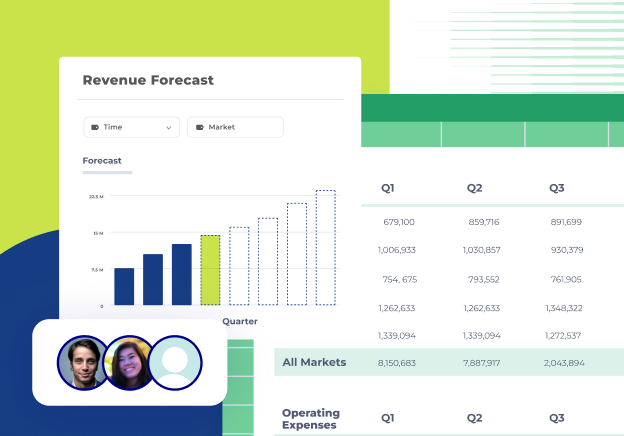


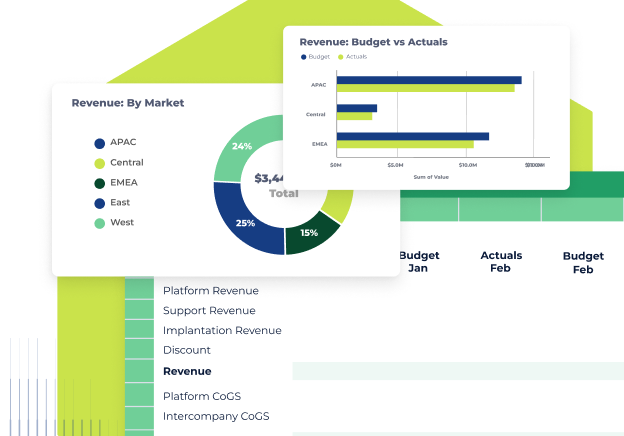



.png)
